Select the smartnumbers tab in the Numbering system.
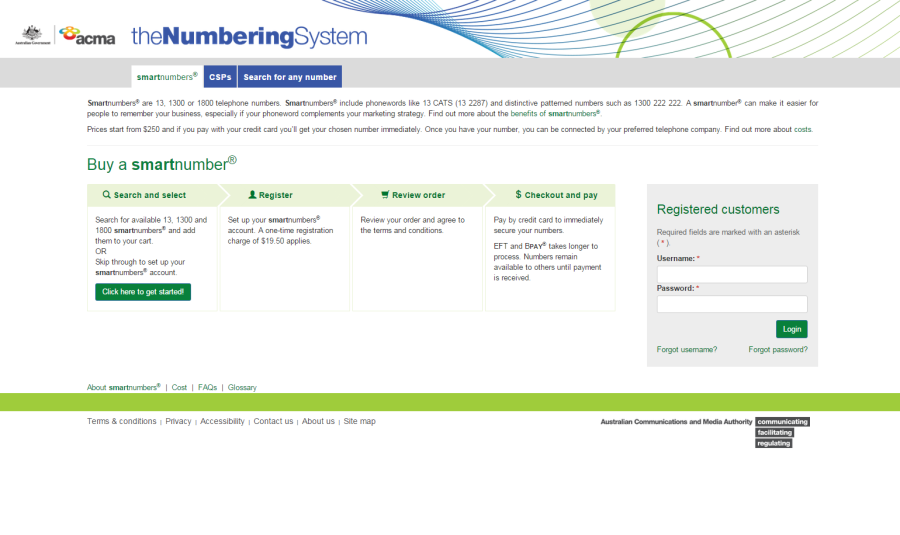
Login with your username and password in the Registered customers box. The smartnumbers Dashboard will display.
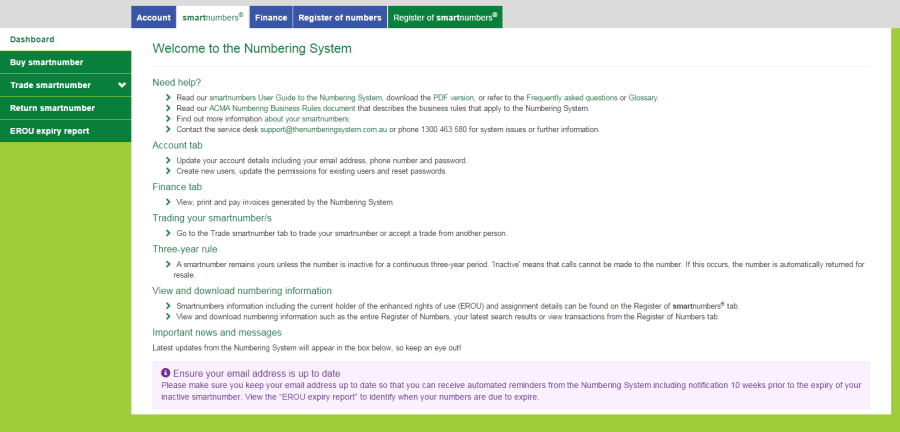
This topic describes how to:
If you are an account administrator (if you registered the account and are the only user you are an account administrator by default), refer to Manage smartnumbers account users to manage other users of your account; and Manage smartnumbers account user permissions to manage other users' permissions.
Select the smartnumbers tab in the Numbering system.
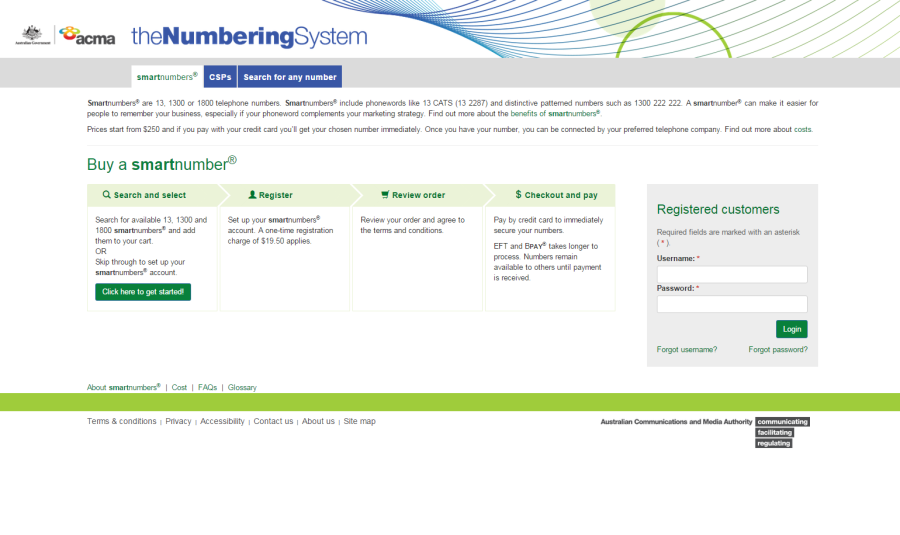
Login with your username and password in the Registered customers box. The smartnumbers Dashboard will display.
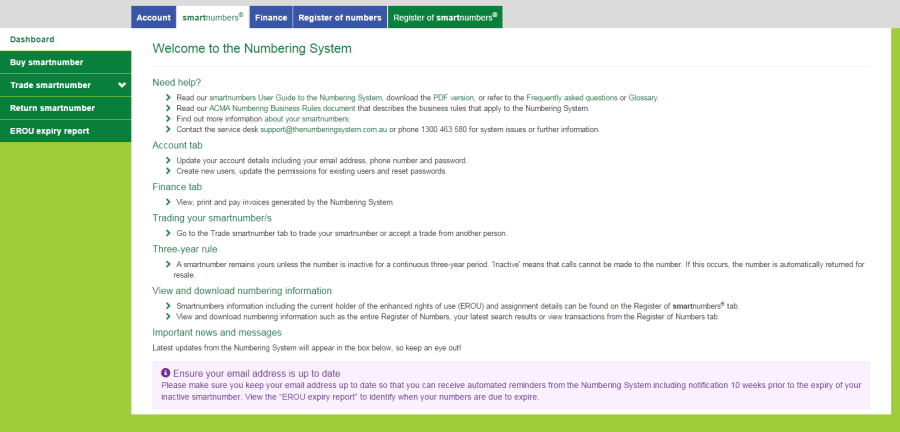
Select the Account tab. The 'Account details' page will display.
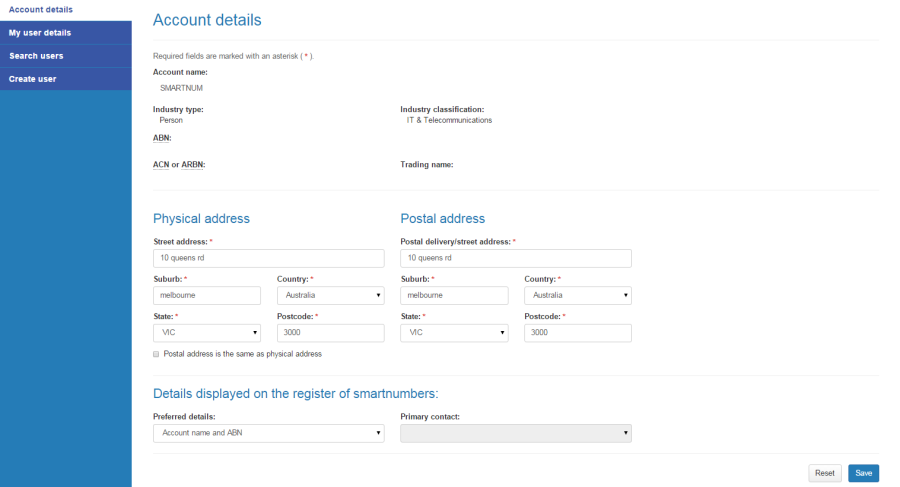
Update your physical address and/or postal address details.
From the Preferred details dropdown menu, select the details to be displayed on the register of smartnumbers — either Full contact details or Account name and ABN.
If you selected Full contact details, then you must select the primary contact from the Primary contact dropdown menu.
Click Save. Your account details will be updated.
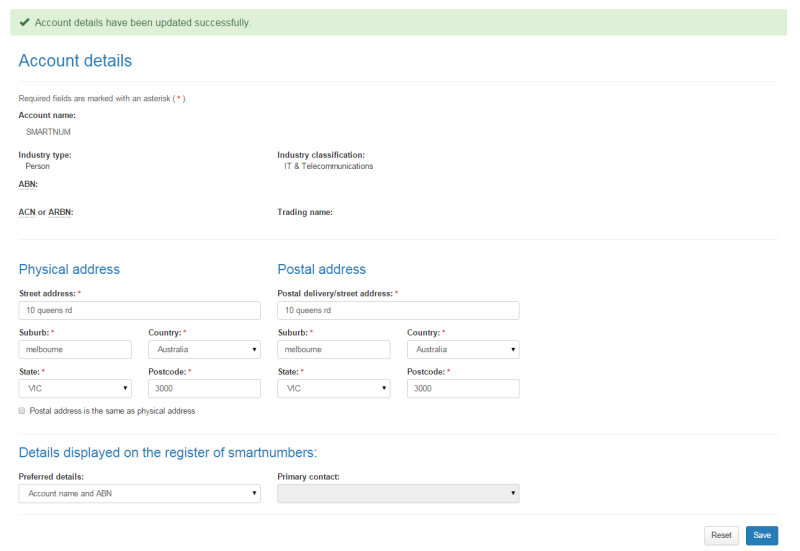
Select the smartnumbers tab in the Numbering system.
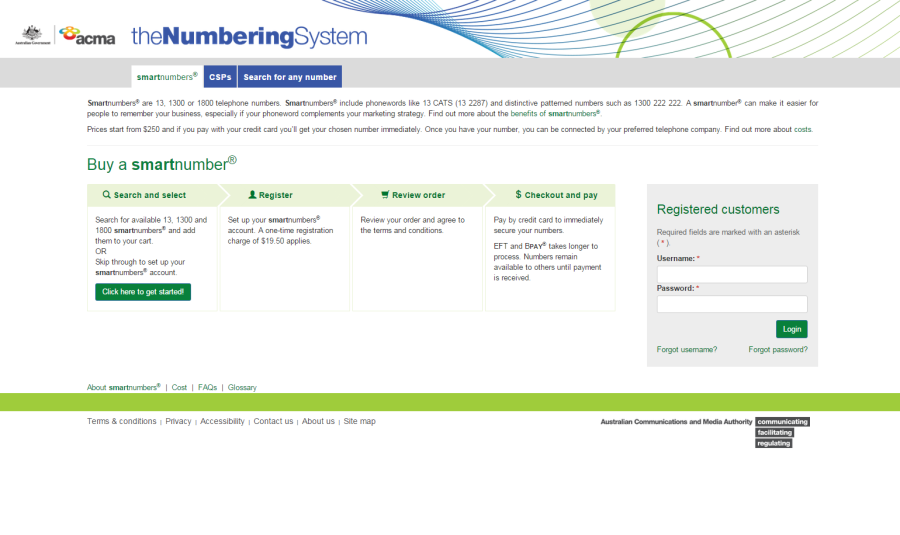
Login with your username and password in the Registered customers box. The 'Dashboard' page will display.
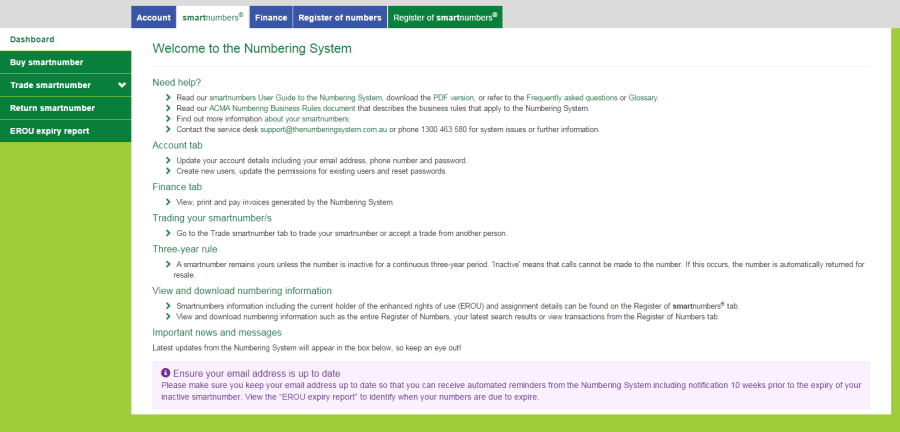
Select the Account tab. The 'Account details' page will display.
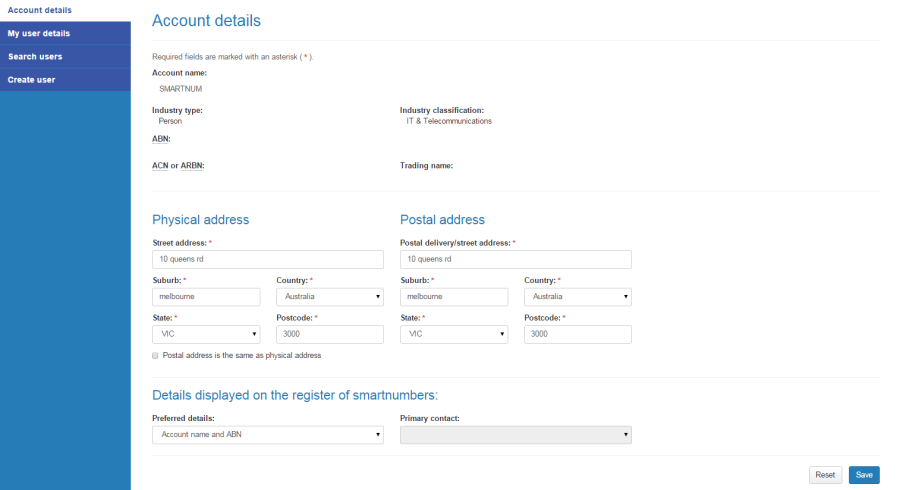
Select the My user details tab. The 'My user details' page will display.
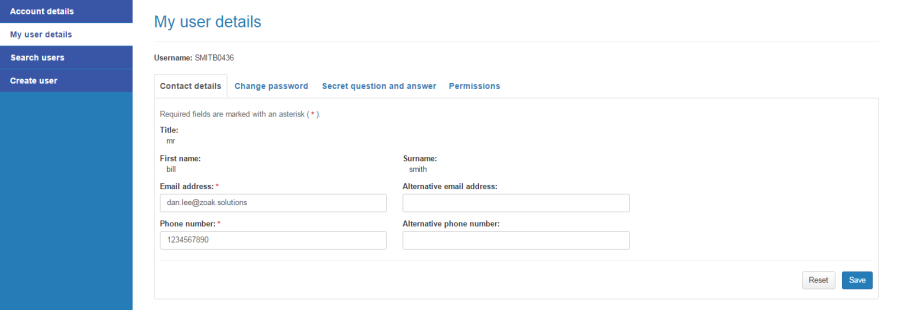
If applicable, type a new contact email address in the Email address box and an alternative in the Alternative email address box.
If applicable, type a new contact phone number in the Phone number box and an alternative in the Alternative phone number box.
Click Save. Your user details will be updated.
Select the Change password tab.
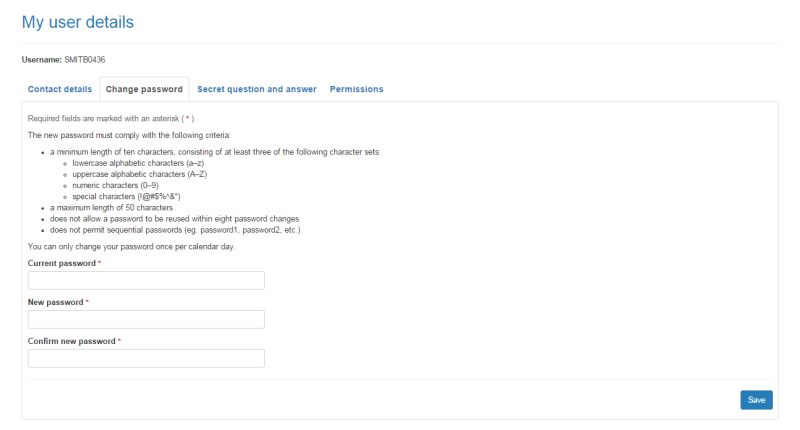
Type your current password in the Current password box.
Type your new password in the New password box.
Type your new password in the Confirm new password box.
Click Save. Your password will be changed.
Select the Secret question and answer tab.
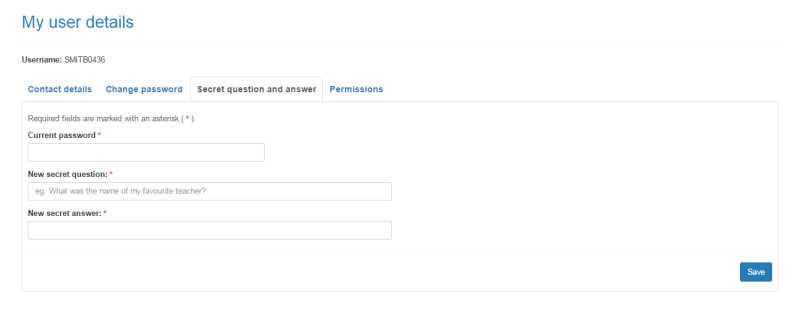
Type your password in the Current password box.
Type you new question in the New secret question box.
Type your answer in the New secret answer box.
Click Save. Your secret question and answer will be changed.
Note: You cannot change your own permissions unless you are an account administrator. If you registered the account and are the only user, you are an account administrator by default.
Select the Permissions tab.
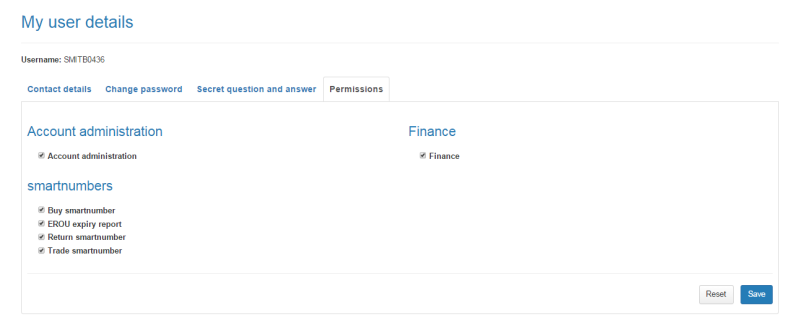
Tick or untick checkboxes as preferred.
Note: If you are the only account administrator, the Account administration checkbox must be ticked. If you untick it, you will not be able to save your changes because you are the only account administrator.
Click on Save. The selected permissions will be applied for your own account.