Select the smartnumbers tab in the Numbering system.
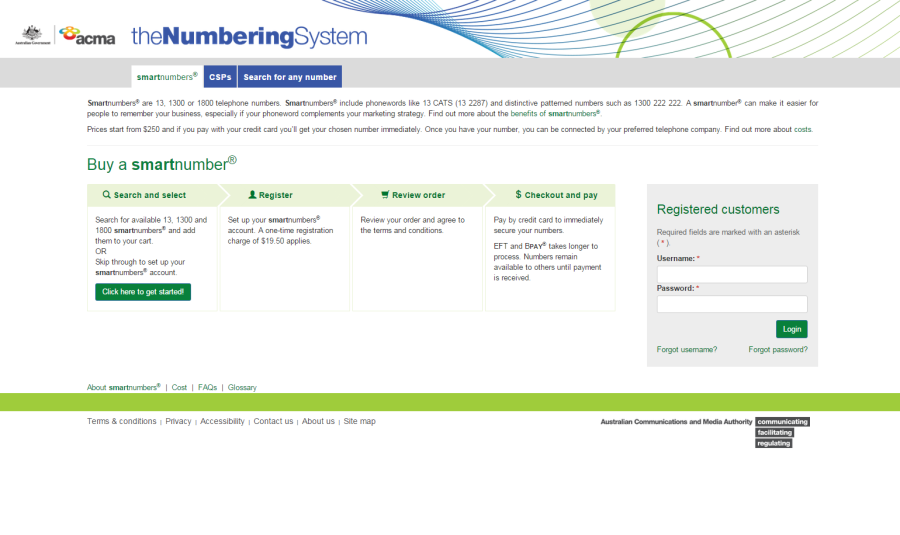
Click on Click here to get started!. The 'Search and select' page will display.
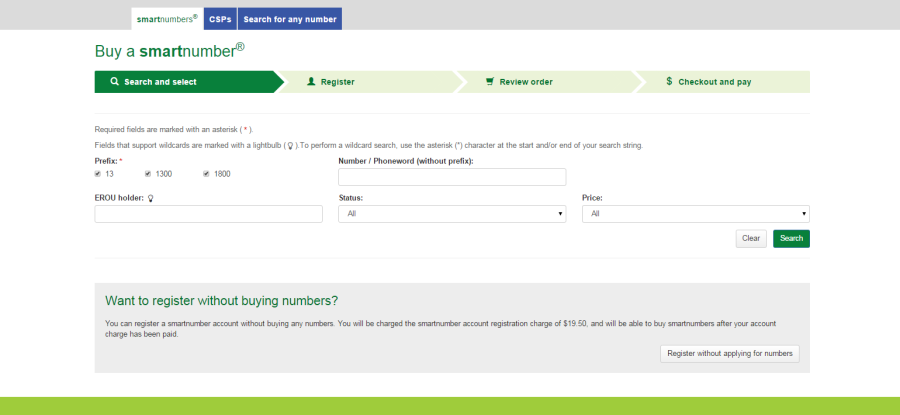
This topic describes how to:
Buy smartnumbers and register a smartnumbers account.
A one-time account registration charge of $57.00 applies to the Numbering system.
You cannot purchase a smartnumber without registering on the Numbering system, however you are able to register a smartnumbers account without buying a smartnumber.
There are four parts to the entire process:
Select the smartnumbers tab in the Numbering system.
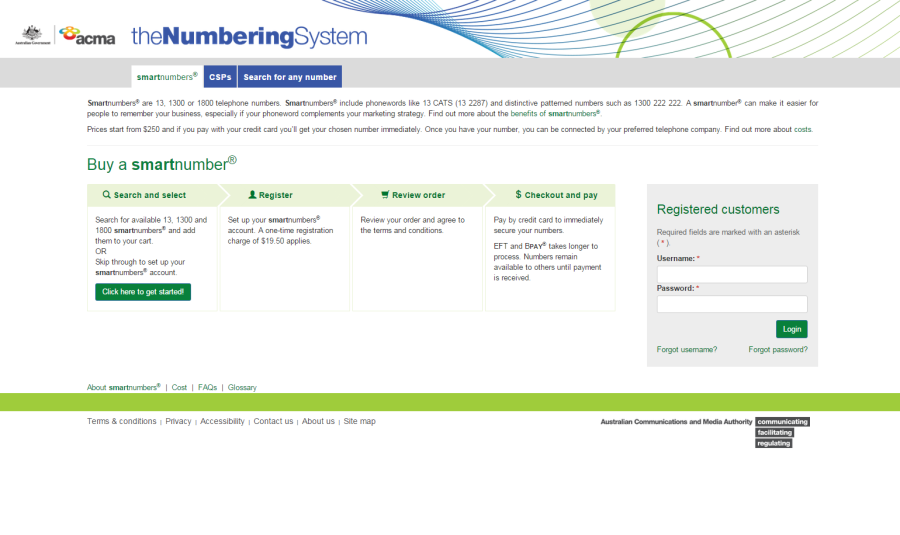
Click on Click here to get started!. The 'Search and select' page will display.
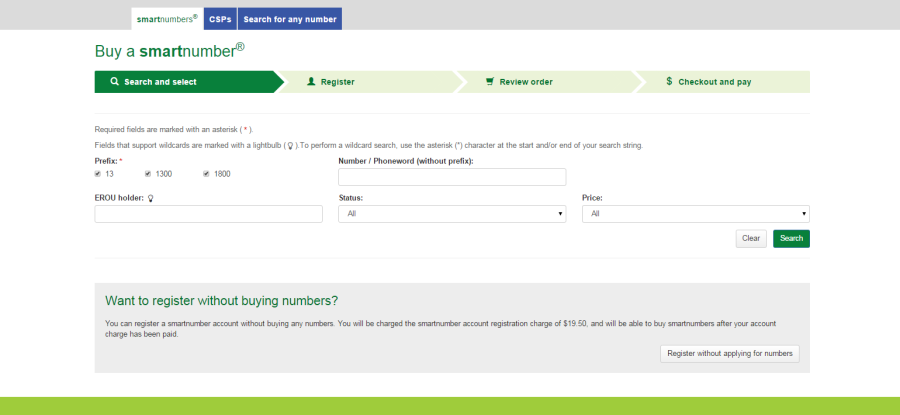
If you only want to register a smartnumbers account without buying a smartnumber, then only the $57.00 account registration fee is payable.
To only register, click on Register without applying for numbers and then refer to:
If you want to buy smartnumbers and register, continue below first.
Tick the Prefix checkboxes for the numbers you want to find:
13 for numbers that have call costs shared by the caller and the business
1300 for numbers that have call costs shared by the caller and the business
1800 for numbers that have calls paid for by the business owner of the number.
Select Available smartnumber from the Status dropdown menu.
You can filter by price by selecting a price range from the Price dropdown menu.
To find all available smartnumbers, click on Search. You can also type a number or phoneword (or part thereof) in the Number/Phoneword (without prefix) box and click on Search. The search results will display the price of the available numbers or will show 'no records found' if there are no matches.
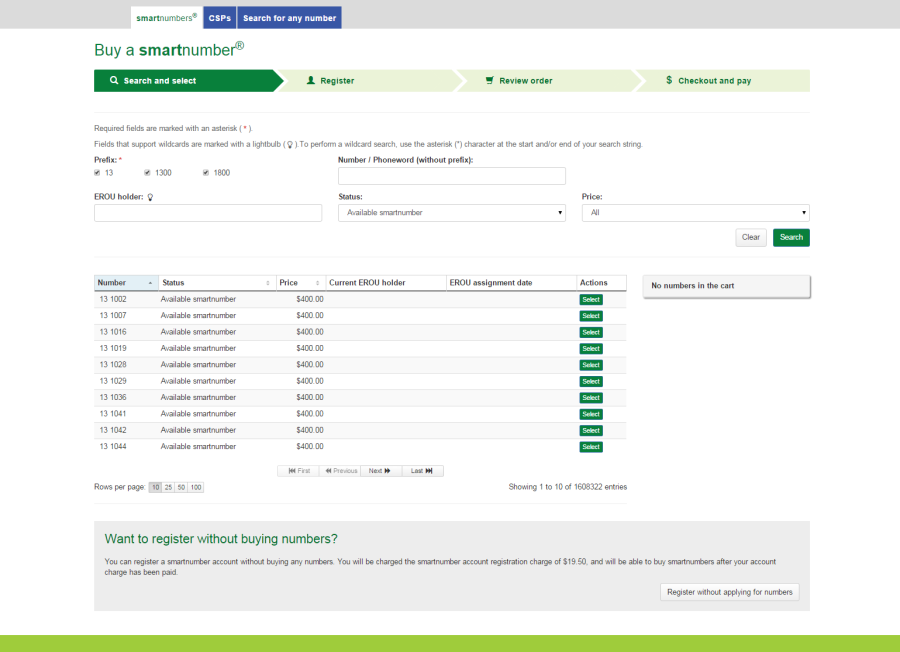
Note: If multiple rows are displayed, click on Next to navigate through them. You can also change the number of rows displayed per page to 25, 50 or 100. Additionally you can also sort by column headers.
Note: If your preferred smartnumber does not display, you can adjust the status filter and select All from the Status dropdown menu to expand your search to all smartnumbers. Only available smartnumbers can be purchased. Smartnumbers that are assigned or allocated are not available for purchase as the enhanced rights of use (EROU) to these numbers is already held. If your preferred number does not display at all, it may not be a smartnumber. Select the Search for any number tab to search all numbers.
Click on Select in the Actions column for each number you want to buy. Selected numbers will display in the cart.
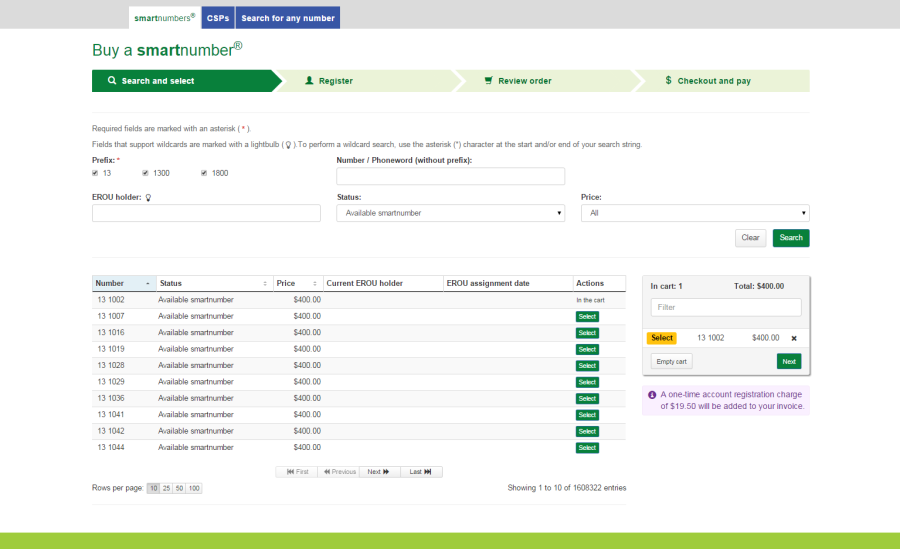
Note: To remove all numbers in the cart, click on Empty cart. To remove a specific number from the cart, click on X next to the number.
Click Next. The 'Register page' will display.
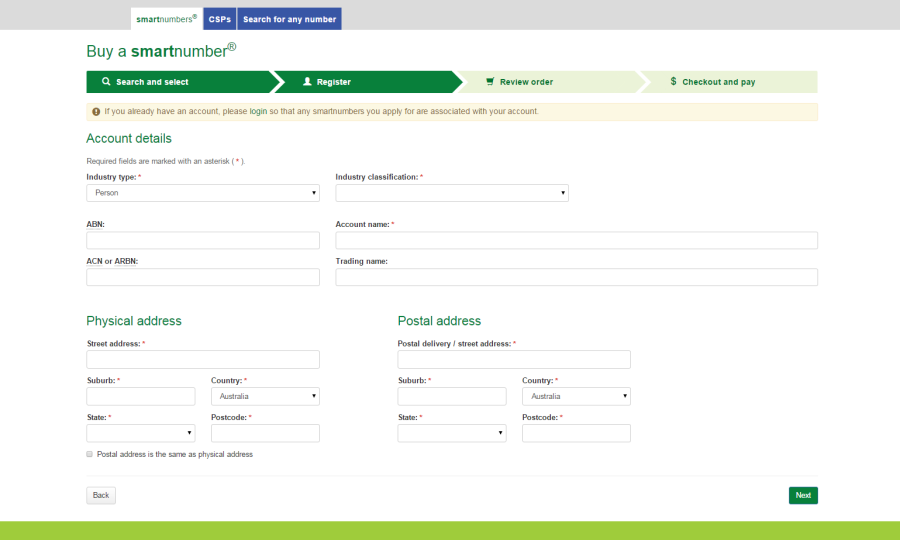
Note: You will be prompted to complete all required information if you haven't done so:
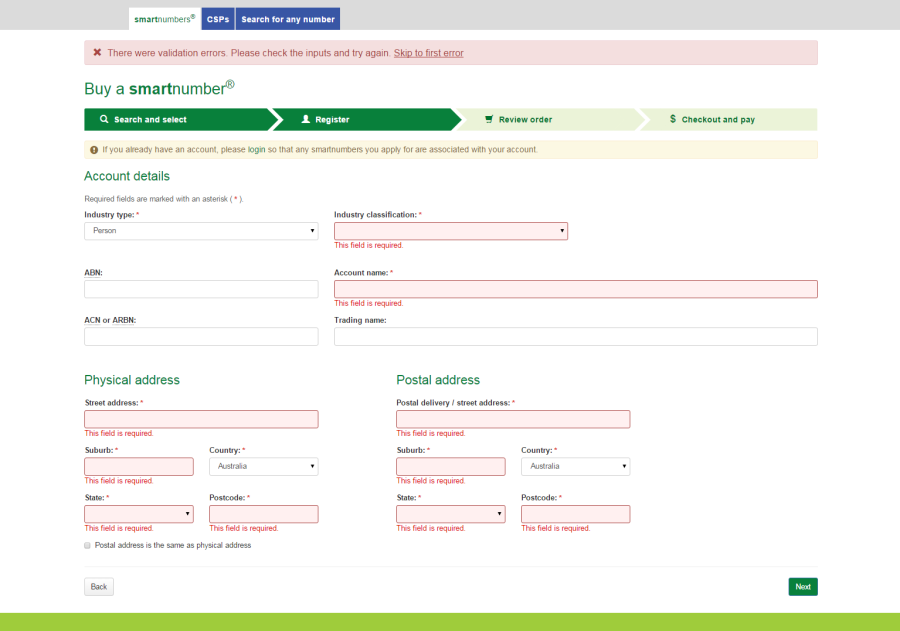
Note: If you already have an account, you can login, search and purchase smartnumbers. Refer to Buy smartnumbers.
Select a description from the Industry type dropdown menu. Person is the default selection.
Select a classification from the Industry classification dropdown menu.
Type the account ABN (if applicable) in the ABN box and type the ACN or ARBN (if applicable) in the ACN or ARBN box.
Type the account name in the Account name box and the account trading name (if applicable) in the Trading name box.
Enter your address details.
Tick the Postal address is the same as physical address check box if they are the same, or enter your postal address details if they are different.
Click Next. The 'Administrator details' page will display.
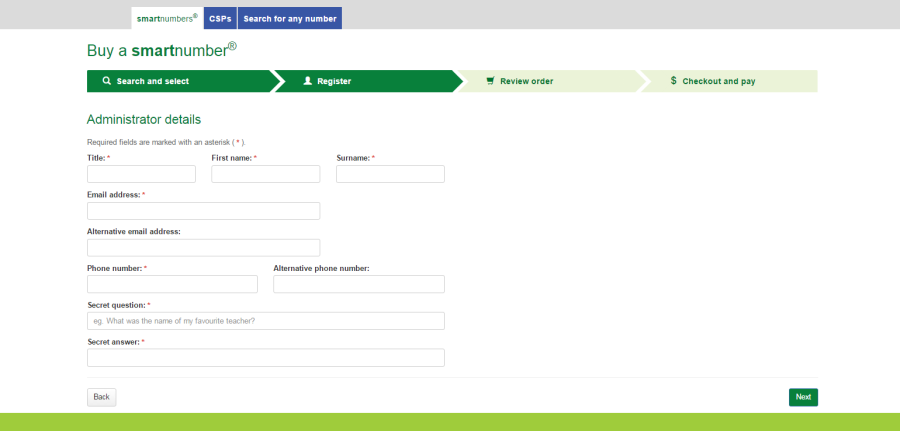
Note: You will be prompted to complete all required information if you haven't done so.
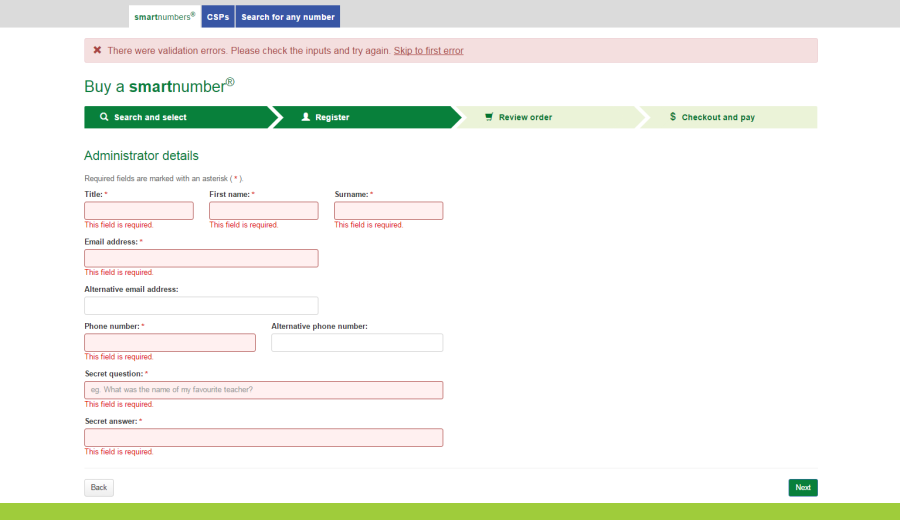
Enter the account administrator title, first name and surname.
Enter the account administrator email address(es).
Enter the account administrator contact phone numbers.
Type a secret question in the Secret question box.
Type the answer in the Secret answer box.
Click Next. The 'Review order' page will display.
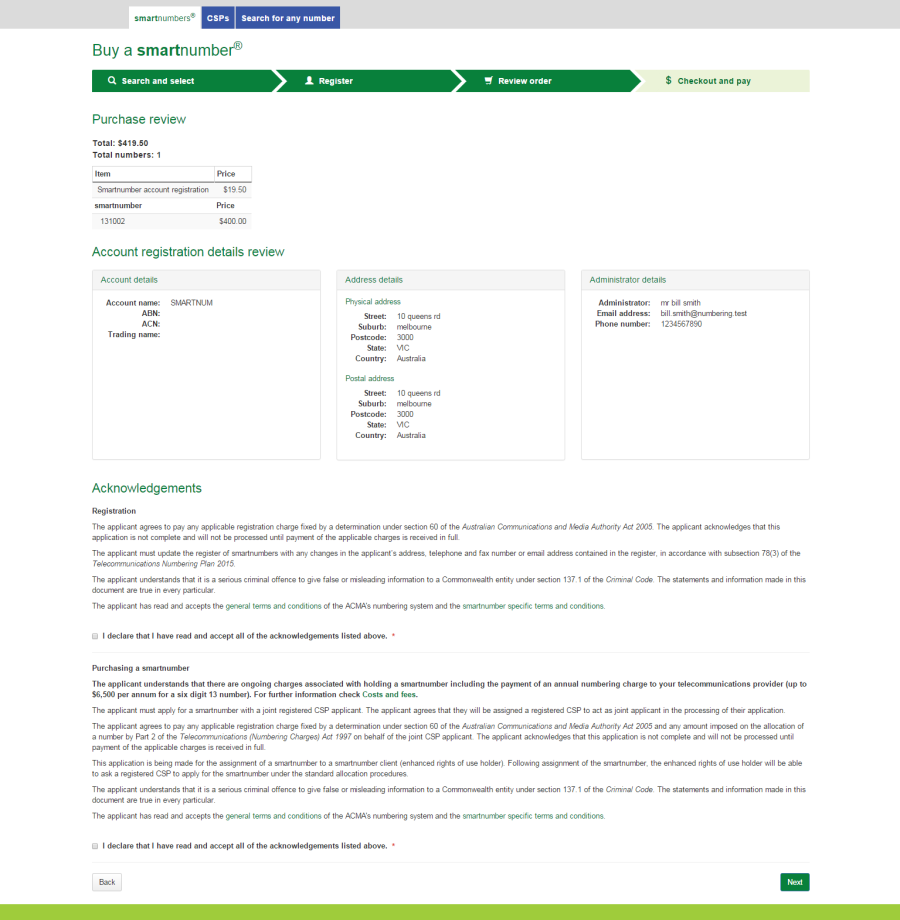
Review your order, including numbers selected, total price and account registration details, including your physical and email address and phone number.
Note: If you need to alter details, click on Back and make changes as required.
You are required to read and accept the terms and conditions by ticking the two checkboxes.
Click Next. The 'Checkout and pay' page will display.
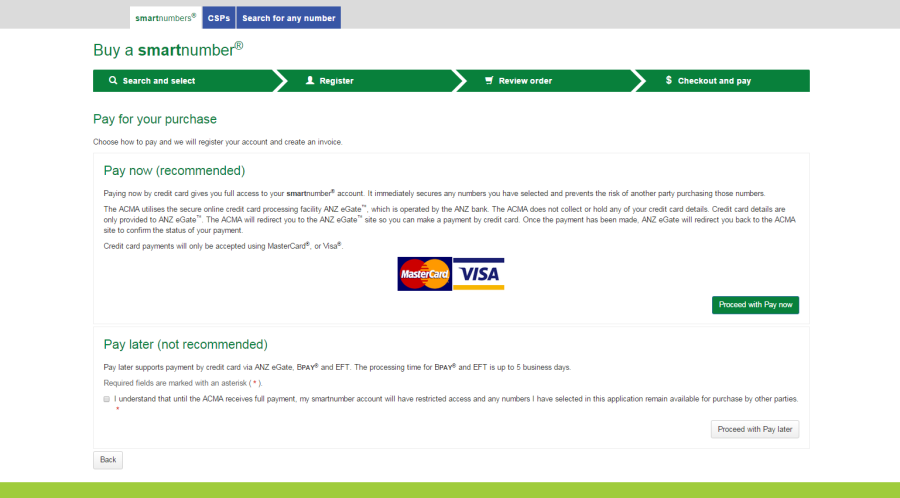
You have two options:
Pay now — this is recommended because it immediately secures any numbers you have selected and prevents another party from purchasing those numbers.
Pay later — this is NOT recommended because until full payment is received, the numbers you have selected will be available for other parties to purchase, so you may miss out on those numbers.
Click on Back to cancel paying, or click on Proceed with Pay now in the 'Checkout and pay' page. The ANZ eGate payment gateway will display.
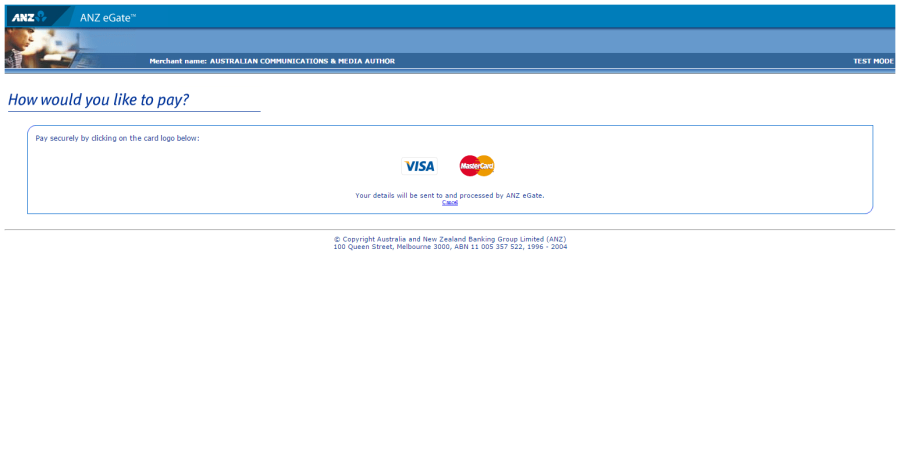
Click on the appropriate credit card logo (VISA or Mastercard).
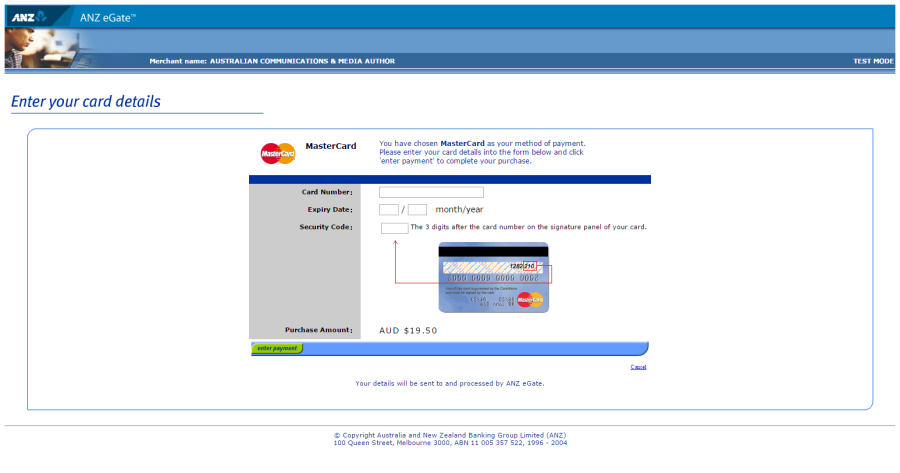
Enter your credit card number, expiry date and security code.
Review your purchase amount.
Note: If you want to cancel the credit card payment, click on Cancel — you will be redirected from the ANZ eGate to the Numbering system.
Your smartnumbers account will be created however you will have limited access to your account until full payment is received.
You will receive two emails containing your username and temporary password. Use these to login and select theFinance tab to access your invoice so that you can access the payment options again.
Note: Any numbers you have selected will be available for other parties to purchase until full payment is received. Numbers are allocated only after full payment is made.
Click on Enter payment. The ANZ eGate will process the payment.
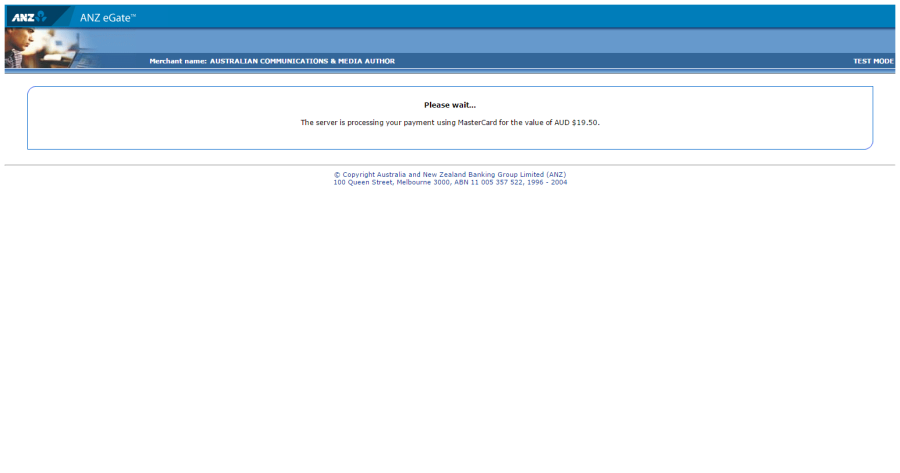
Upon payment approval, you are redirected from the ANZ eGate to the Numbering system.
Your selected smartnumbers have now been purchased and your smartnumbers account has been created. You will receive two emails, one containing your username and another containing your temporary password. Keep these to login to your account in the future.
Tick the check box located under Pay later and click on Proceed with Pay later. The 'How to pay' page will display.
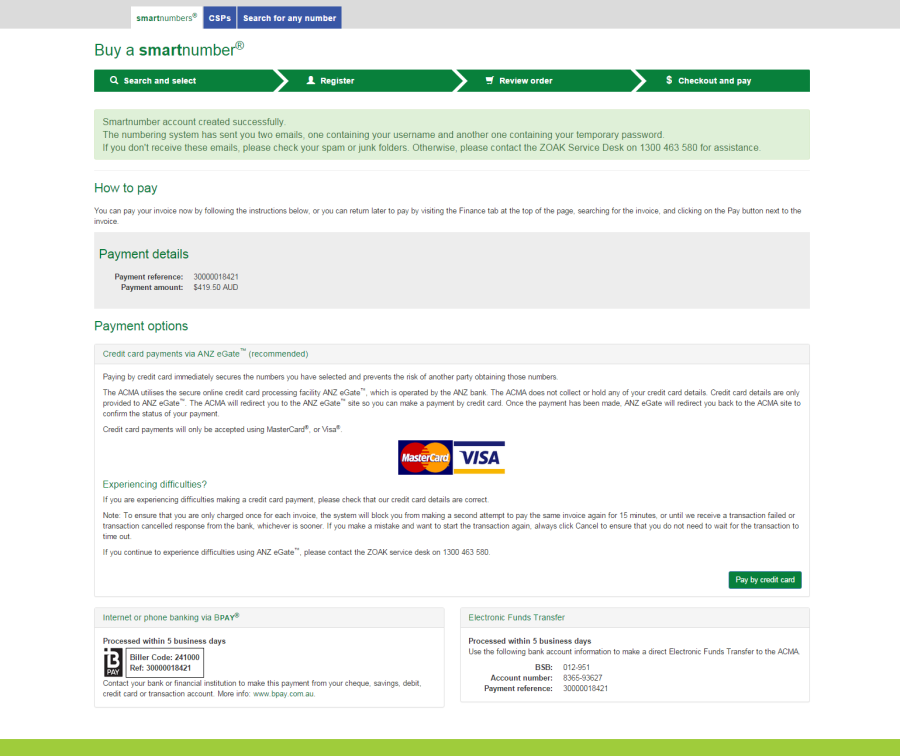
Your smartnumbers account will be created however you will have limited access to your account until full payment is received.
You will receive two emails containing your username and temporary password. Use these to login and select theFinance tab to access your invoice so that you can access the payment options again.
Note: Any numbers you have selected will be available for other parties to purchase until full payment is received. Numbers are allocated only after full payment is made.
The ‘How to pay’ page provides the details for paying by BPay or Electronic Funds Transfer – these are also provided on your invoice. You can also click on Pay by credit card on the ‘How to pay’ page if you want to secure your smartnumber immediately (refer to Pay now above).